FIRST – a disclaimer: I am by no means an expert on Twitter. Though I am an ‘early adopter’ (2008), there have been very long periods in which I didn’t use it at all. And there will be times in the future I won’t as well.
SECOND – why should you use Twitter NOW? (if you are already convinced, skip ahead!)
1) The Gatekeepers are currently overwhelmed by much of social media. They haven’t yet gotten a handle on how to fully control it with money. As of today, I can get through several periods without seeing any ads. That will change. Likely rapidly. And once the ads inundate it, we will no longer have any control over the content and its power. Take advantage while you can.
2) People are mobilizing on Twitter
It is not just a space for business. It is a space where scholars, journalists, students, activists, artists and more who care about making change find each other, support each other, inform each other and make plans. Here’s a great article if you need more convincing:
The Revolution Will Be Live Tweeted: why #BlackLivesMatter is the new model for civil rights (via The Guardian – @guardian)
HOW TO USE TWITTER FOR SOCIAL JUSTICE
BASIC USER
1) You need a smartphone and/or tablet with a twitter app.
Although the desktop version is beautiful and easy to navigate, because it is constantly moving and evolving, you’ll want access even when not sitting at a desk.
*I know this limits a great number of people – but if you’re reading this blog post, you likely have a phone or tablet and I honestly believe you can do some good in the world for those who don’t by using this technology
2) Sign up:
a) choose a short username; you only get 140 characters total per tweet, so if you have a long username, that takes up some of your characters. Instead of ‘fanshencoxdigiovanni’ I use @fanshen (do try to make it something easily recognizable as you)
b) add a profile picture; if you don’t, Twitter uses a default (an egg), and when we see that we might think you are a troll or spam. It doesn’t have to be a ‘selfie’ (let me know in the comments if you’d like help adding a picture).
3) Follow people
You won’t be able to see anything yet, because you have to start following people/organizations to get content. I recommend you follow these social justice-oriented folks (you can click the usernames to go directly to their accounts):
@tanehisicoates
@baratunde
@lisabloom
@deray
@DrDannyFisher
@Blklivesmatter
@prisonculture
@multiasianfams
@AntonioFrench
@JanetMock
@Sparethekids
@joefeagin
@getgln
@ professorcrunk
@dorothyEroberts
4) You’re ON! Your home feed will start moving rapidly as the people you follow add their tweets, or RT (retweet – I explain this below) someone else’s content.
Don’t let it overwhelm you –
there’s plenty you will miss, and that’s OK.
5) If you want ideas for more people to follow, go back to those you are currently following, and look at their own ‘following’ list. Twitter also gives you ideas of people to follow (see the right column in the photo below), but those are often people/organizations/businesses who have paid for advertising, so proceed with caution. If you like what someone tweeted, or you want to save it to look at later, click the star under their tweet – this is ‘favoriting.’
(FYI when you see a check mark next to a user’s name, this means that Twitter has ‘verified’ that this is the actual person’s account – generally they do this for celebrities)
A peak at my desktop timeline (the column down the middle) from 12/10/14:
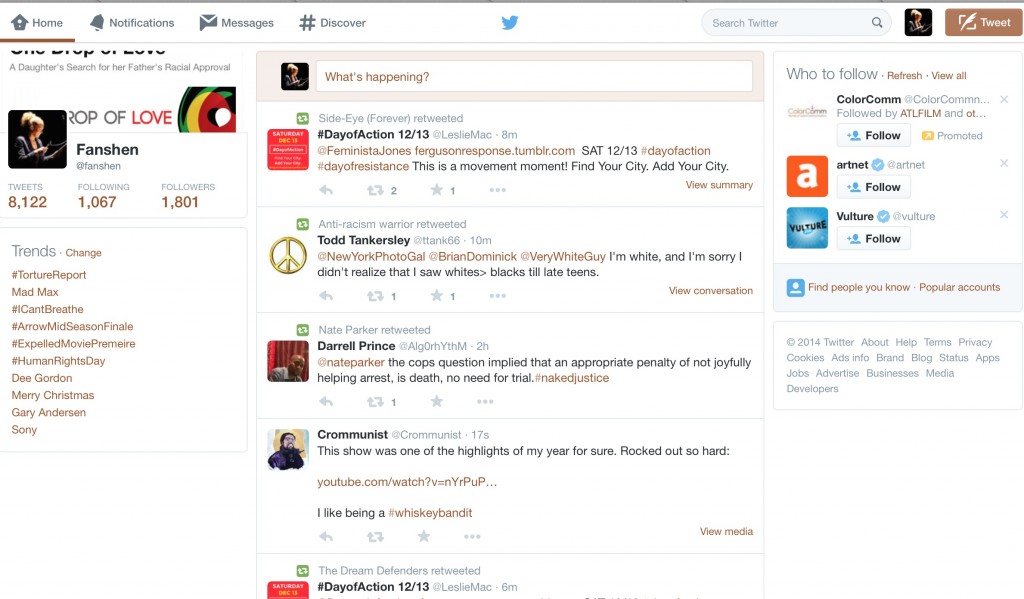
INTERMEDIATE USER
1) Use hashtags (#) to find more people to follow, or to get info on local actions.
For example, type in #BlackLivesMatter in the Twitter search bar and you’ll see everyone using this hashtag and what they are saying about it (even if you are not following them). Try another one: #CriminalingWhileWhite (where white allies write their experiences getting away with the same thing Black & Brown people get arrested and murdered for). #YesAllWomen discusses sexual violence towards women from all walks of life. See the hashtags under ‘Trends’ in the left column of my picture? This means enough people are using that hashtag to make this a national ‘trend.’
2) Here are some things you might see on Twitter:
RT = retweet
When someone tweets something you like, you add it to your twitter timeline by retweeting it. As of today, you click on the double arrow symbols to RT. On your phone or tablet, it will ask if you want to ‘Retweet’ or ‘Quote tweet.’ Choose ‘Retweet.’
MT = modified tweet
Sometimes you want to change a tweet you’re RTing (retweeting). Maybe it’s too long, or maybe only some part of it is relevant. You will click the double arrows and this time choose ‘Quote tweet.’ Now you can change the tweet, but to let your followers know you changed it, you should label it ‘MT’
example:
*original tweet by @Emayatzy:
#MiddleofNowhere is now available for pre-order on DVD. Coming to DVD & Digital 1/13! bit.ly/MONamzn smarturl.it/MONdvdTr
my modified tweet:
LOVE this film MT: #MiddleofNowhere is now available for pre-order on DVD. bit.ly/MONamzn smarturl.it/MONdvdTr
(I had to modify it because keeping the 2nd sentence would make it too long for Twitter, so I wrote ‘MT’ to show I changed it)
HT = Hat Tip
This is how the person tweeting acknowledges the person they got the information from. Let’s say someone posts an article on Facebook, and you decide to post it on Twitter, you can use HT with the person’s Twitter name to thank them for the info.
*(by the way: #MiddleofNowhere is a GREAT example of the power of social media in encouraging social change. The director, a woman named Ava DuVernay (@AVAETC) – who is also the director of the forthcoming Selma) used it to spread the word about her film distribution company, and has very much changed the film world by giving power to Black filmmakers!
JOIN US!
There’s plenty more to learn and explore. Please ask questions/make corrections in the comments below and I will happily update this post. This is most certainly not the only way you can/should be active in making change, but I believe it never hurts to have more tools in our justice toolbox. Hope to see you there.
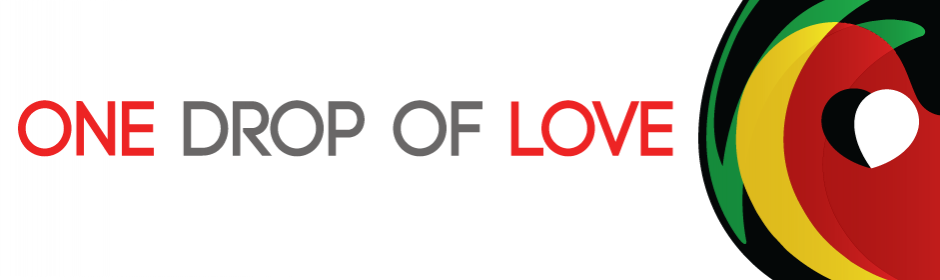
Pingback: The revolution will be live-tweeted: why #BlackLivesMatter is the new model for civil rights - Oppression Monitor Daily
Awesome post Fanshen!
Twitter allows you to create Lists too. You can add people to Lists by topic.
After following 2,000 people, you may see a message that you are not allowed to follow any more people (because not enough are reciprocating and following you back). Twitter thinks that you might be a spammer, even though you are following people that you like.
TWITTER LISTS will display a timeline of tweets, even if you are not following those people.
Tweets from users that you follow go into your MAIN TIMELINE.
If you would like to follow more people after you reach Twitter’s limit, you still can — if you unfollow some. Most people choose to unfollow people that don’t follow them back. I think of that as – you asked to be friends with the person – and they weren’t interested.
The app that identifies users who do not follow you back is called justunfollow. They have a free version for casual users and a paid version for advanced users.
Don’t take it personally when people do not follow you back. They may have missed the notification, they may be too busy to check their notifications or they may have too many followers keep up with following them all back. And who knows, maybe they don’t like what you said in your profile. Oh well, there are more Twitter fish in the sea 🙂
How to READ Twitter Lists and EDIT users from your Twitter Lists:
READING from Lists:
Twitter App: From your twitter profile page click GEAR icon, then Lists.
Browser: From your twitter profile page click the LISTS button.
ADD or REMOVE people to/from your Twitter Lists:
Twitter App: To ADD a person, go to their profile page, click the GEAR icon. To REMOVE a person, go to YOUR profile page, click the GEAR icon, then Lists, select the list you want to edit (or click the + to add a new list), click Members, swipe left to Remove. You can also swipe left to remove a whole list.
Browser: To ADD or REMOVE a person, from the person’s Twitter page, click the GEAR icon, then choose “Add or remove from lists…”. Also your LISTS page will allow you to edit your lists and list memberships.
PRO TIP for Smartphone / Tablet users:
If you want to toggle between different conversations without loosing your place in one, or if you want to cut and paste text between conversations, you can either open a separate session in a browser (Safari or Chrome), or you can install a second app. A great Twitter app that I like is called Tweetbot.